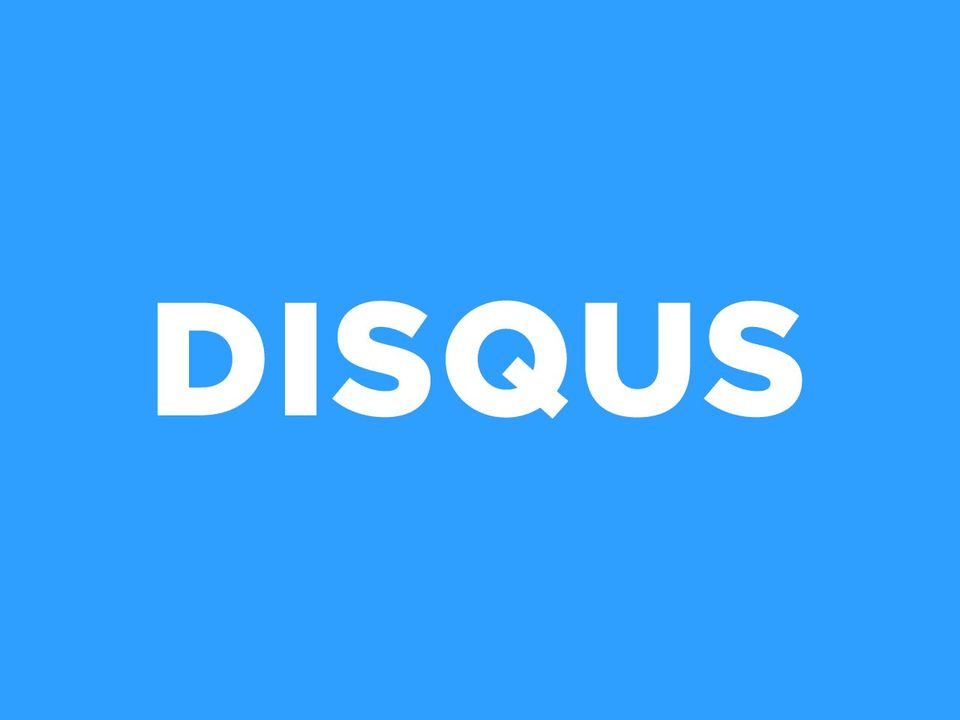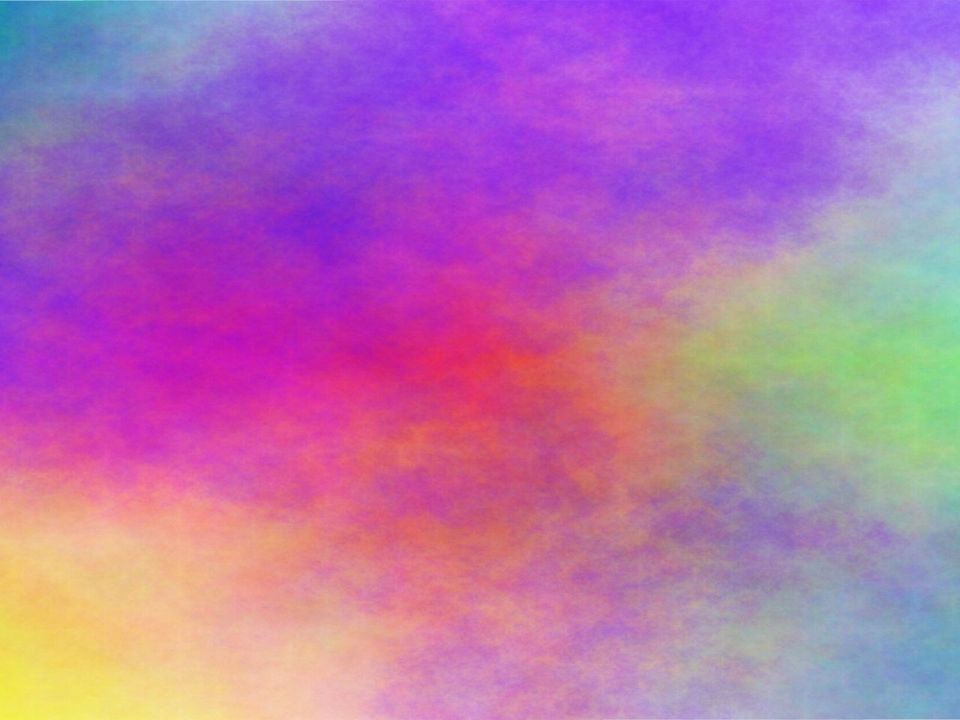Lately in my project we had very particular need for specific validation of content of JavaScript bundle produced by Webpack. In the process of extensive research we have not found any existing tool to serve this purpose. Therefore, I've created Webpack Bundle Content Validator, which is a Webpack plugin and a CLI tool for Webpack bundle content validation. More importantly, I made it open source. Surprisingly, simply publishing it to NPM wasn't enough - I decided to set up continuous integration, automated unit tests code coverage calculation, automated check for vulnerabilities and a few other things, in order to make it legitimate and reliable package. In this post I'm describing those steps in details.
1. Create repository and write your code
The first step is the most obvious one - if you want to create some piece of software to be used by others, well, create it first. Somewhere in this process it's worth to set up public repository for your code - after all, this is going to be open source software, so you want others to be able to read the source code. I would also advise to not wait with creating repository until your source code is done, rather put it there continuously and incrementally - you never know when your computer is going to explode, and with it all the data. You can set up public repository for free using GitHub or GitLab, among others.
In your repository, besides your source code, it's crucial to also include unit tests (bonus points for additional layers of testing). Without those, how could others trust that your package actually works and does the things it is supposed to do? And about those things - what exactly is your software doing? You'll need to create comprehensive description and documentation, preferably with examples of usage, so that people can assess if your package meets their needs and understand how to use it.
In my case, I've created GitHub repository for my package, in which I've placed readme file with documentation and user manual. It's a trivial tool, so I thought that unit tests would be enough. I wrote them with the help of Jest, placed them in separate directory, and created simple NPM scripts which runs them:
{
"scripts": {
"test": "jest --config ./jestconfig.json"
}
2. Set up continuous integration
Now that you have your software created and tested, it would be a pity if you forgot to run your tests before publishing this or any subsequent version of the package. It's a risk - without testing your software against your test cases, despite your best efforts, you won't know for sure if it still works (of course with tests you also won't know it for sure, but this issue is rather related to tests coverage and quality, which makes up for entirely different topic). Even if you'll remember about this step today, there is always a risk you'll forget to perform it at some point in future. Therefore, it's a good idea to create an automated process which will perform this step for you. Additionally, your users can benefit from such setup - they will know that your code is tested automatically, they will be able to check if it passes those tests, they won't have to trust your word on it.
There are plenty of tools to set up continuous integration, for example Circle CI, CodeShip, or Jenkins. I decided to use Travis CI, as it is very well matured solution with plenty of possibilities for integrations with other systems.
In order to use it, I had to sign up with my GitHub account and enable integrations for selected repository. Then, I created .travis.yml file in my project, which encapsulated basic configuration of my setup. Due to the fact that my test command is literally named test, I only had to inform Travis about programming in which my package is written.
language: node_js
node_js:
- 10From the moment I pushed this file to my GitHub repository, for this and every subsequent push, Travis is running my tests for me. Result of this process is also publicly available.
3. Set up code coverage calculation
Your code is being tested in continuous and automated manner and this information is accessible to your users. That's good, but still one can ask, how good your tests are? Can they be trusted? There are different ways to assess quality of your tests, one of them being coverage - metric describing how much of your code is actually invoked during this whole testing process. Majority of tests runners have a feature for calculating your tests code coverage, and my weapon of choice - Jest - is no different. I only had to add --coverage flag to my script running tests in order for it to determine this value for me.
This simple computation is not enough, though. I wanted this information to be calculated automatically and transparent to my users. Again, there are different tools that can do this for you, such as CodeCov or Coveralls. I decided to use the latter, as it can be integrated with Travis CI in an extremely simple way.
And again, I had to start with signing up with my GitHub account, and enabling integration for selected repository. Then, I installed coveralls package from NPM and created additional, separate NPM script to calculate code coverage and push it to its destination:
{
"scripts": {
"test": "jest --config ./jestconfig.json",
"test:coverage": "npm run test -- --coverage | coveralls"
}
}Coveralls requires code coverage report to be provided in specific format named LCOV. Jest has no issues with that - all I had to do was to enable it in my jestconfig.json file:
{
"coverageReporters": [
"text-lcov"
]
}Then, I triggered my new script from Travis, utilizing capabilities of .travis.yml file:
language: node_js
node_js:
- 10
after_success: npm run test:coverageOnce those changes were pushed to my GitHub repoository and Travis finished testing my package, code coverage calculation was performed, report was generated, and result was passed to Coveralls, where my code coverage level became publicly available information.
4. Set up automated check for security vulnerabilities
Another automated process that is worth setting up is check for security vulnerabilities. Open source projects tend to rely on other open source projects and use them as dependencies. You can do this too, and you can do it for free - and so can others with your project (unless you specifically disallow it in your license file). This amazing feature of open source world comes with a risk: you don't know authors of other packages and you don't know their intentions. Most of the time they are as pure as yours, but there are rare exceptions. Using given package as your dependency, you might unintentionally spread some malicious software to your users. It's worth to put some extra effort to protect them from this.
Therefore, I decided to integrate my project with snyk, an open source security platform. It didn't require me to modify anything in my code, all I had to do was to again sign up with my GitHub account and enable integration for particular repository. Guys at snyk maintain and regularly update list of malicious, open source packages. Now that my project is scanned by them on a daily basis, they'll let me know if they find anything suspicious in it, be it today or in one year from now. More importantly, this information is also publicly available, so that my users know that there are no security vulnerabilities in my project as of now, and will be informed if there will be any security vulnerabilities found in future.
5. Set up automated releases
This step probably could be done somewhere at the beginning of this list, preferably around the time when first commit was made, so that whole history is present in automatically generated changelog - but sometimes it's better to not have whole history in changelog, especially these early commits. Nevertheless, in this step I propose to use specific tool, such as standard-version or semantic-release, which can assist you with releases of your package - automatically bump version number, appropriately tag certain commits on GitHub, and generate changelog file.
For my project I used standard-version. Configuration is trivial - I installed the package and created dedicated script in my NPM scripts:
{
"scripts": {
"release": "standard-version"
}
}This tool, in order to work properly, requires following specific convention in your commit messages, so that it knows what to put in your changelog file and which part of your version number to bump. I followed the convention and ended up with automatically generated list of releases in my GitHub repository as well as automatically generated changelog file. Those can come handy not only to users of my package but also to potential, future maintainers.
6. Publish your package to NPM
Now that all of this work is done, you can publish your nice, well-documented, well-tested, secure - basically reliable and legitimate - package to NPM repository of packages. All steps above were described with an assumption that you know how it works and have your project configured properly for NPM, but it's always worth to read how publishing works and how to set it up. My only advice in that regard is to create separate NPM script which will build and test your project before it goes to NPM. Just in case.
{
"scripts": {
"prepublishOnly": "npm run build && npm run test"
}
}Congratulations! Now you can sit back, relax and use npm-stat to monitor how your project is being used in other projects all over the world.